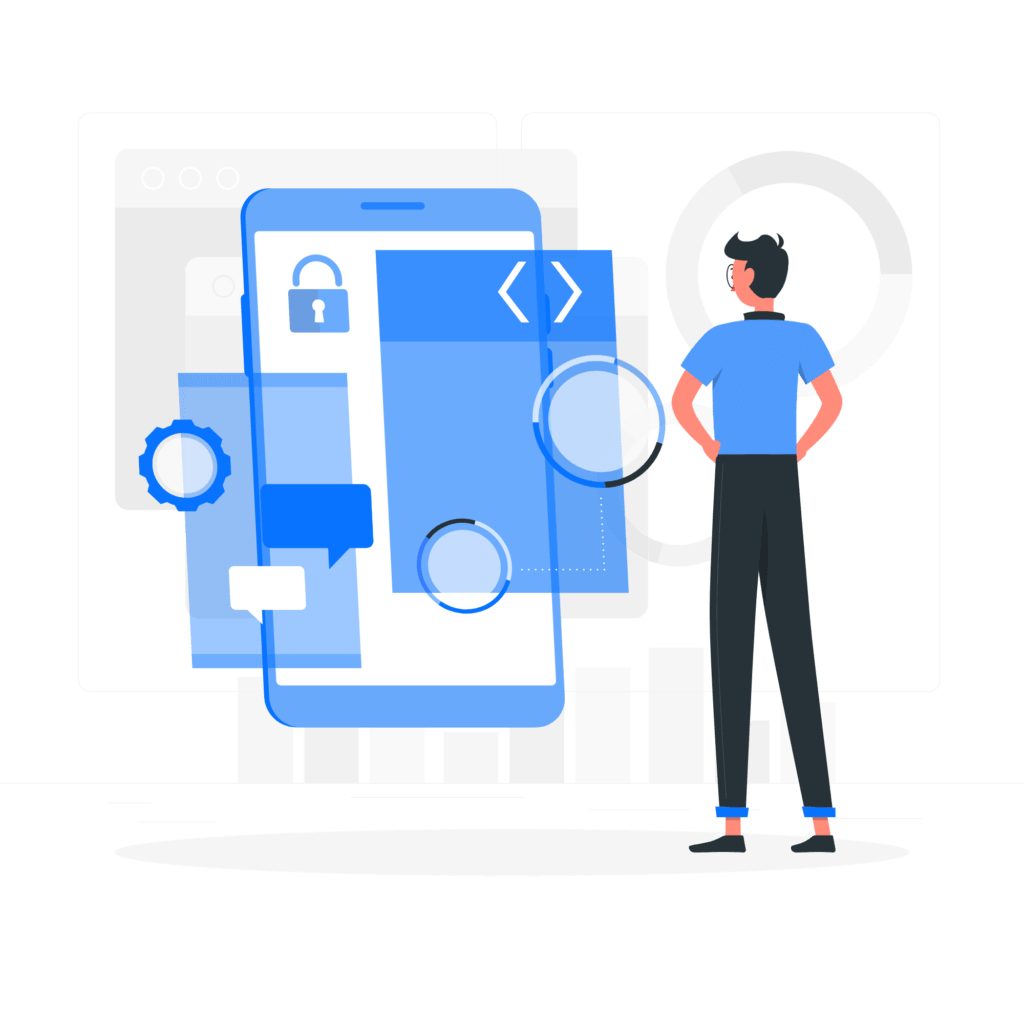
This user guide is tailored for individuals utilising Microsoft Teams Phone with an E5/Teams phone standard license on a Windows PC. With Kloudify Technologies’ focus on streamlining your experience, this guide will help you maximise the potential of your Teams Phone system.
Setting Up: Configuring Microsoft Teams Phone for the first time might seem daunting, but Kloudify Technologies is here to help. For a smooth setup, follow these two guides:
- How to set up your Microsoft 365 E5 trial
- How to register for your free Kloudify trial, set up Teams Calling, and assign numbers
Once you’ve activated your 365 E5 trial, established Kloudify, and assigned numbers to your tenancy users, you’re ready to explore the capabilities of your Teams Phone system.
The Basics: Microsoft Teams Calling is a user-friendly VoIP calling system designed for modern workplaces. Let’s explore basic actions like making a call and adding contacts to help you and your team get started.
Dial Pad: To access your Teams Phone, open Microsoft Teams on your computer and click the ‘Calls’ tab in the left-hand column.
You should see another menu with four options:
- Speed dial
- Contacts
- History
- Voicemail
Below that menu, you should find your dial pad. On smaller screens, the dial pad might display as a simple ‘Make a Call’ or ‘Dial a Number’ button instead. Click the button to bring up the dial pad.
To make a call, type in the phone number on the dial pad and click ‘Make a Call’.
Speed Dial, Contacts, History, and Voicemail: These four options provide quick access to your frequent contacts, saved contacts, call history, and voicemail, streamlining your Teams Phone experience.
Advanced Users: For a more sophisticated Teams Phone experience, explore these advanced features:
- Call Forwarding: Redirect incoming calls to another phone number or contact.
- Call Groups: Create and manage groups of contacts for easier call handling.
- Simultaneous Ring: Set up your Teams Phone to ring on multiple devices simultaneously.
- Call Transferring: Transfer a call to another contact or device with ease.
- Call Merging: Merge two separate calls into a single conference call.
- Call Delegation: Assign someone else to make or receive calls on your behalf.
With Kloudify Technologies’ comprehensive guide, you can now confidently navigate and harness the full potential of Microsoft Teams Phone. For further assistance or information on Kloudify solutions, Contact us.